How It’s Done: Custom Database Setup in Football Manager
Sometimes, you may notice that you cannot find some players and staff in your career-save. This might mean that they are not included in the game or you didn’t set up a large database when you were starting the career-save. Here, we will show you how custom databased setup in football manager is done, in order to find a lot players, coaches, scouts, and medical staff. Therefore, if you’re still new to Football Manager, this article is for you.
Setting up the game database is only done once per save. This means that if you select a club to manage and launch your career under a small database, you cannot change it to a larger database. The only way you can change it is to start a new career save.
First Step
For newer versions of Football Manager, once you click on CAREER, a window that displays teams you can manage will emerge (as shown in the screenshot below). Now, after choosing the team you desire to manage, click the Advanced Setup at the right bottom of the window. And wait for the game to load database.
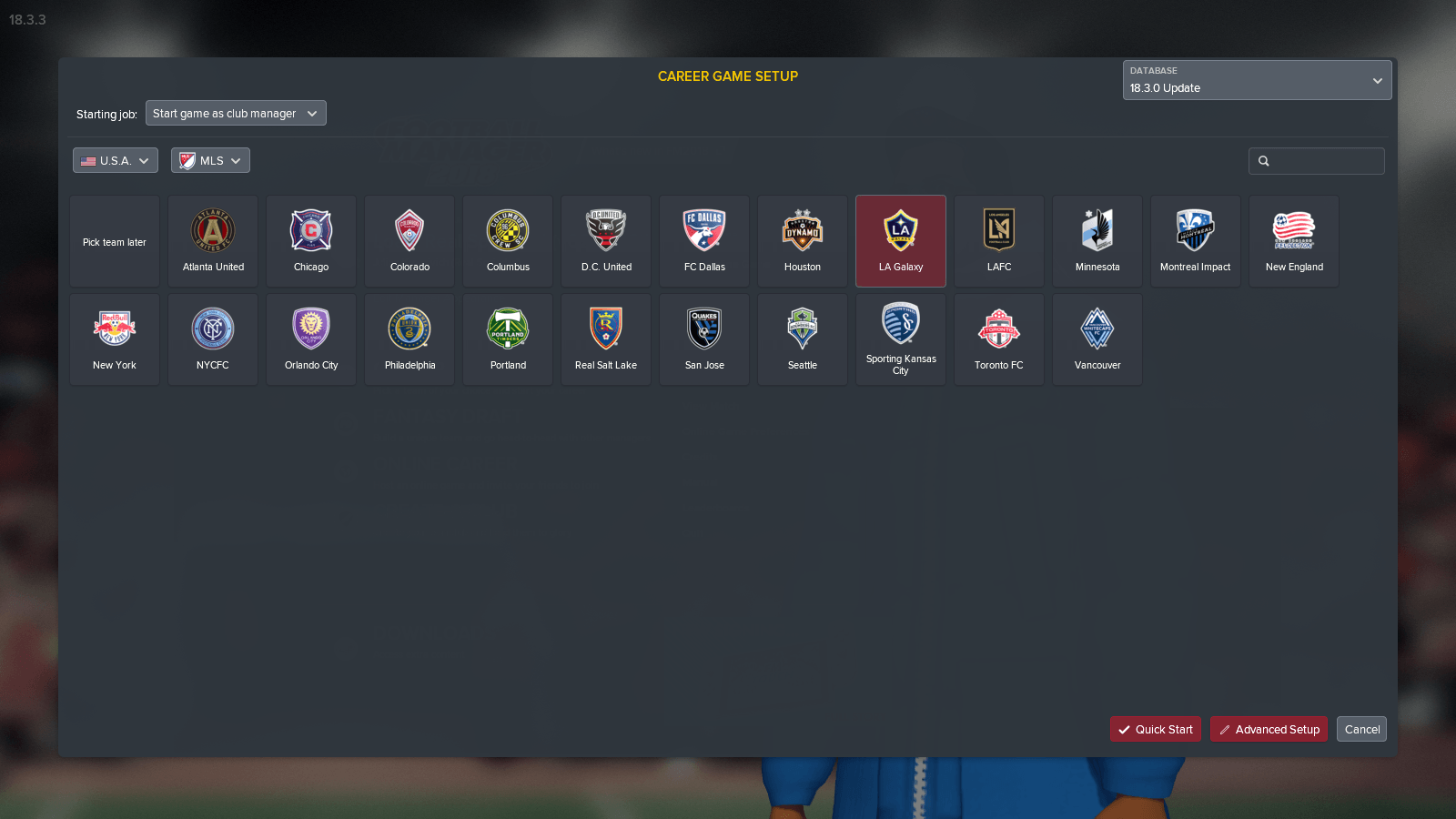
How to Create Good Defend Corner Routines in FM18
Second Step
After loading database, a window that displays ACTIVE LEAGUES will surface. Move your mouse pointer to APPROXIMATE PLAYER COUNT (locate at the top right corner) and click on the numbers. A dropdown will appear, showing Small, Medium, Large, and Advanced… You can click on Large but we think it’s better to manually set up the amount of database you want. You can do so by clicking on Advanced.
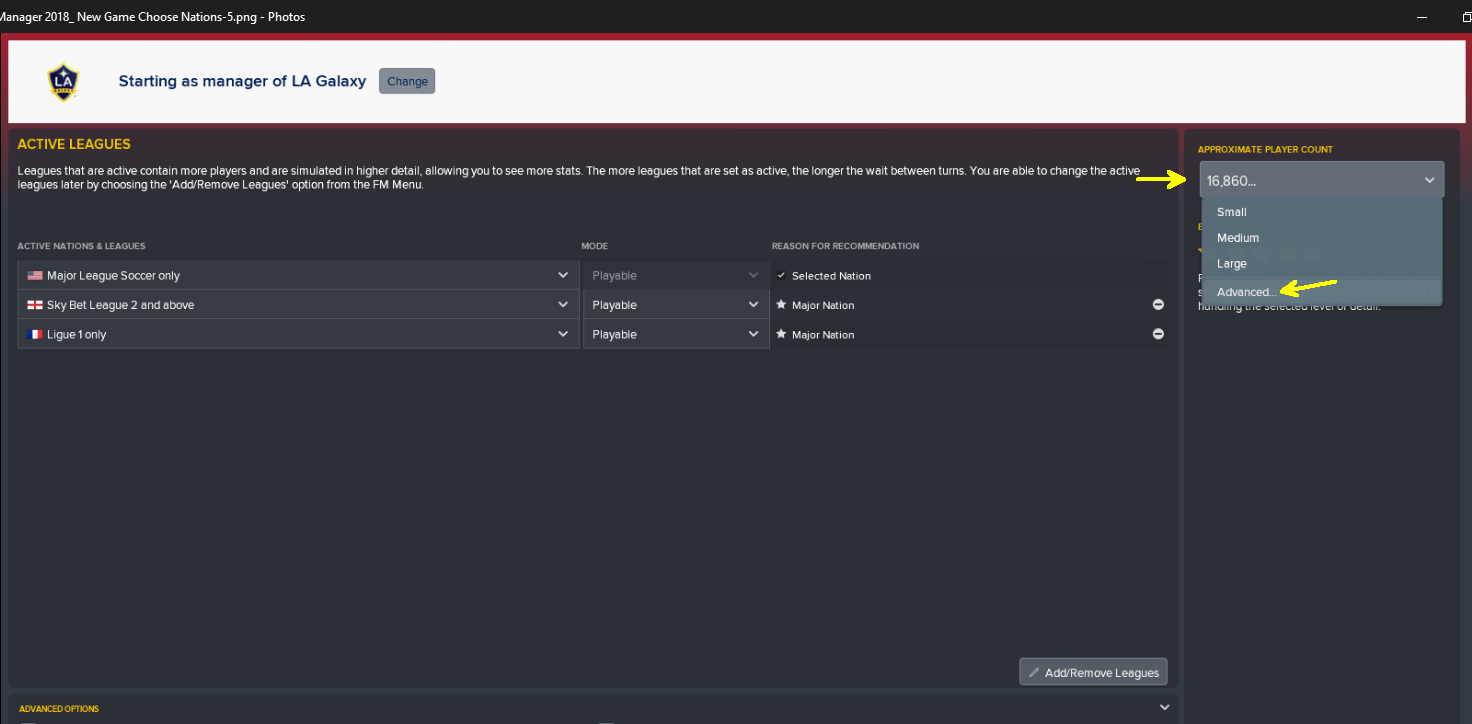
Third and Final Step
After selecting the advanced option, a Custom Setup window will appear. On this window, you can choose the database size, the continents, regions, nations, and divisions you wish to access.
Tips to Prepare Your Team for Cup Finals in FM
Now, if you wish to access the entire game database (like if you want to see the entire players and staffs in the game), then head over to CONTINENT. Beside it, click Add. Then, click on Africa. After that, click on Add again and select Asia. Keep repeating this until you add the listed continents. Once it’s done, start checking all the boxes under Africa, Asia, Europe, North America, Oceania, and South America. Then, move down and click Ok.
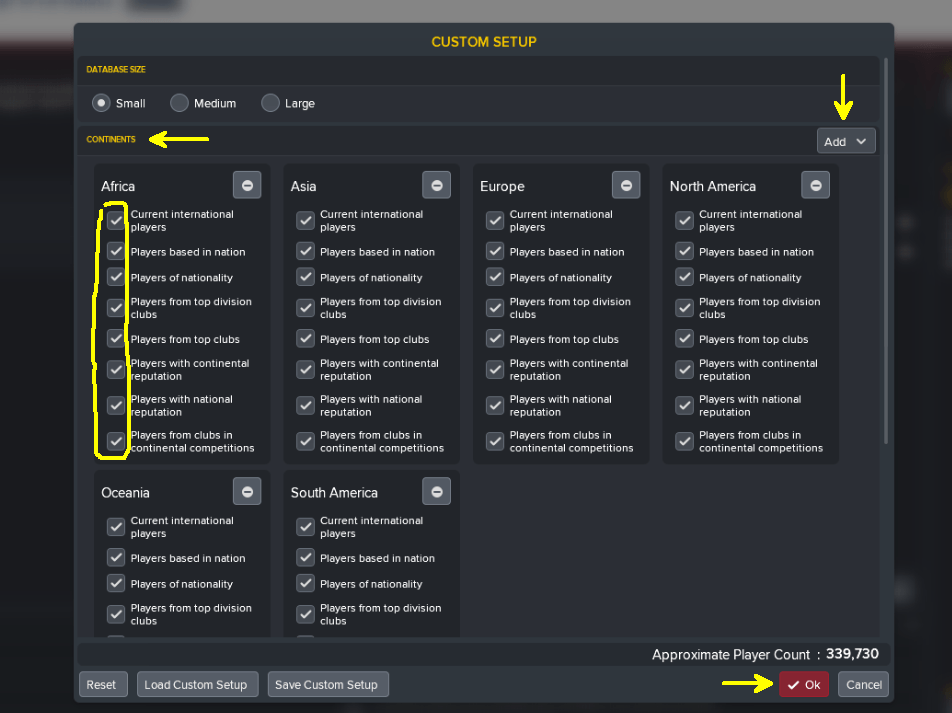
Please Note: Setting up this kind of database will require a much higher Graphic Card and CPU specifications for your PC to process it properly.
However, if you have a medium range PC capability and want to access a great amount of data, we recommend that you use Divisions. The screenshots below show how we picked the divisions (from 23 countries) we prefer to access. You can add more than we did here but try not to exceed 80,000-player count, unless you have a high gaming PC. Once you’re done adding, move over to database size and pick “Large.”

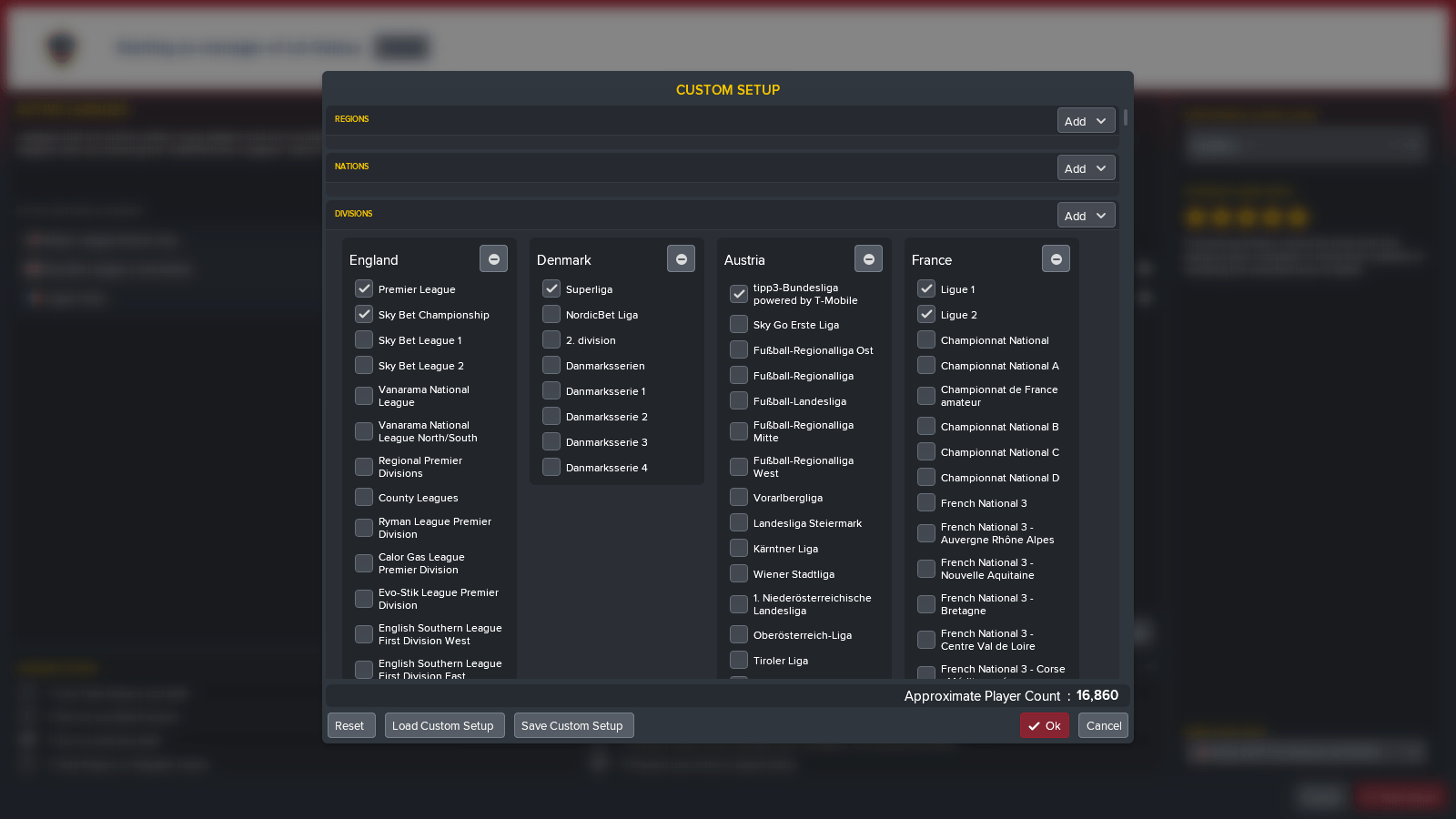

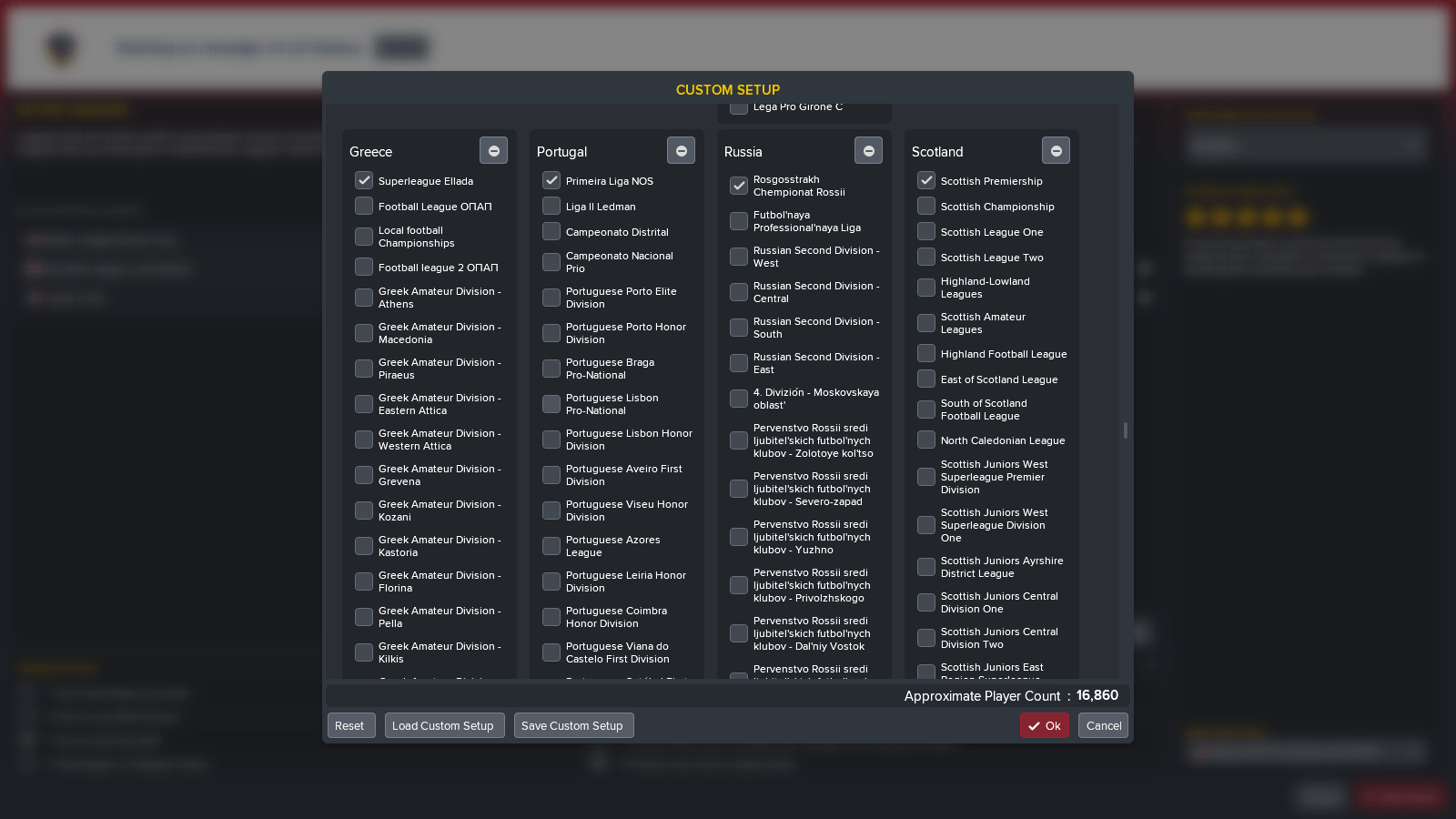
Saving Your Custom Setup
You can also save your setup by clicking the Save Custom Setup button. On the SAVE window that appears, under Local, write the name of the file in the Title box. You can write the file’s description in the Description box (under Title). Moreover, you can head over to Location and choose the folder where you want your file saved on your PC.
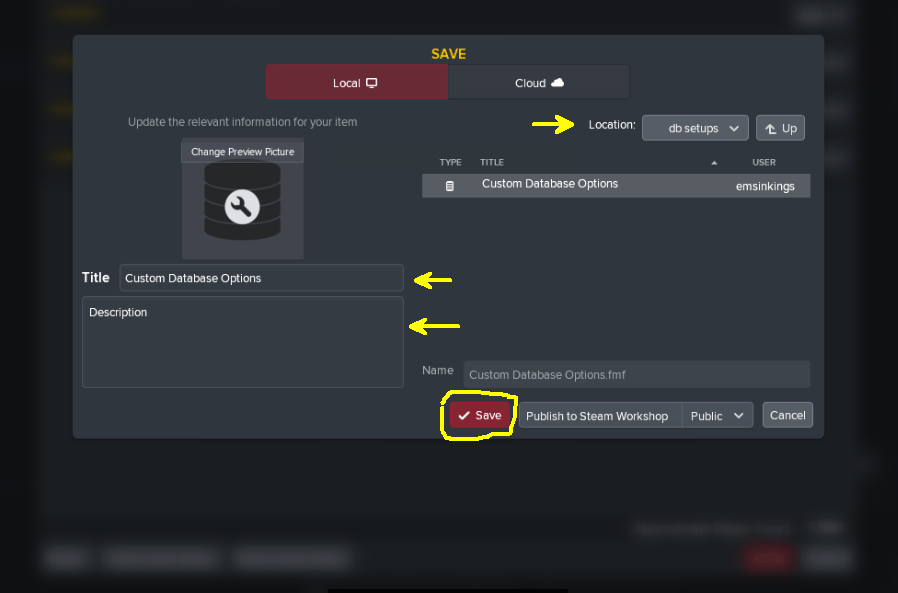
Then, click Save. In case you also want to save the file in your steam cloud, click on Cloud (beside Local) and then click Save. That’s all.
Still Want a Great Working Tactic for FM18? Pick Our Best Here
Loading Your Custom Setup
In case you want to start a new career-save, and wish to use the same custom database setup, head over to the advanced custom setup window to see if the setup is still there. However, if the down part of the window is just blank and you’re sure you saved that database file on your PC or Steam Cloud, just click on Load Custom Setup. Click on the file name and hit the Load button. And watch the magic happen. Click Ok and Start Game.
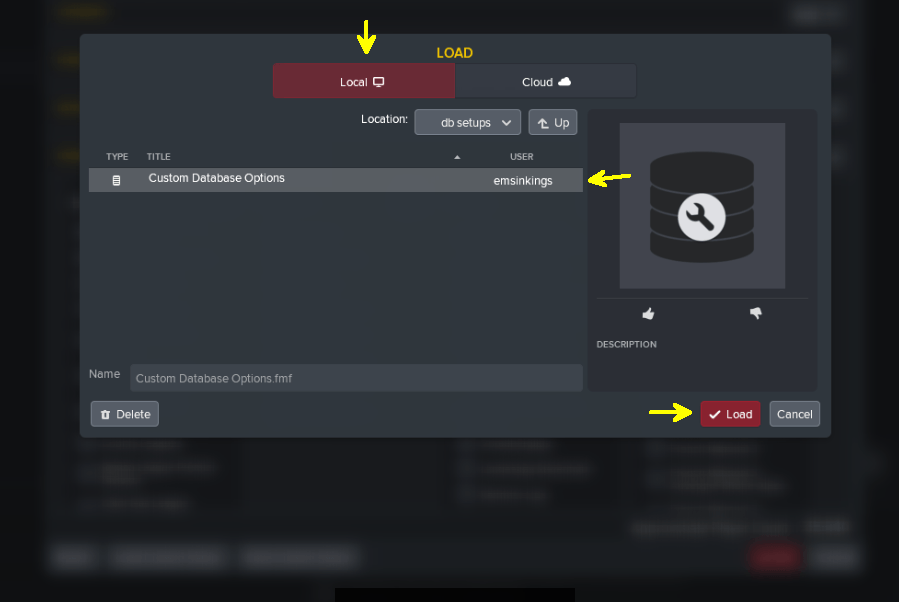


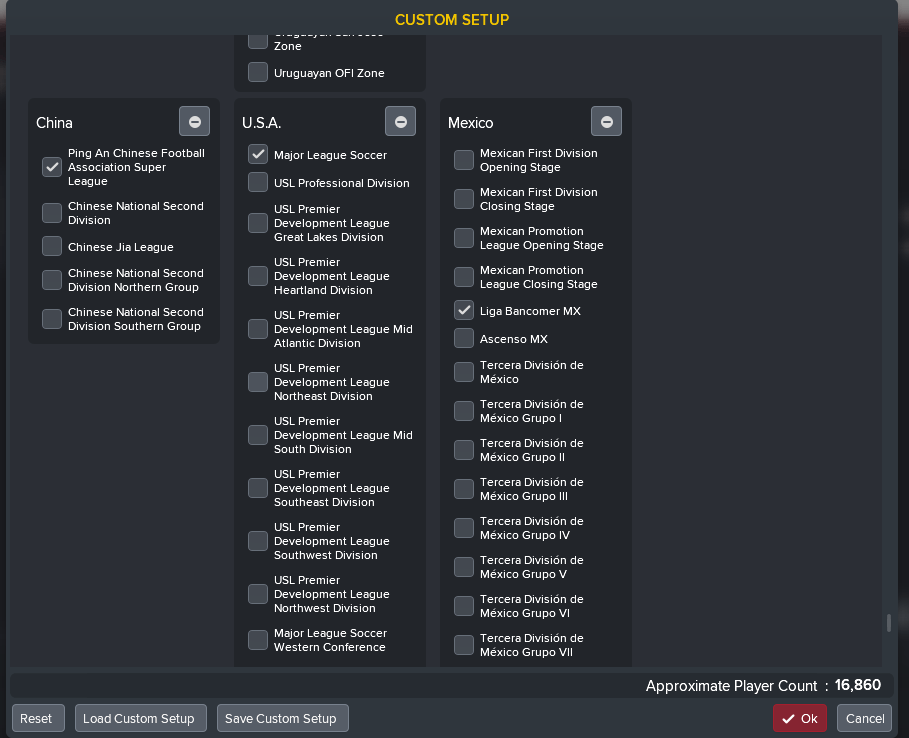
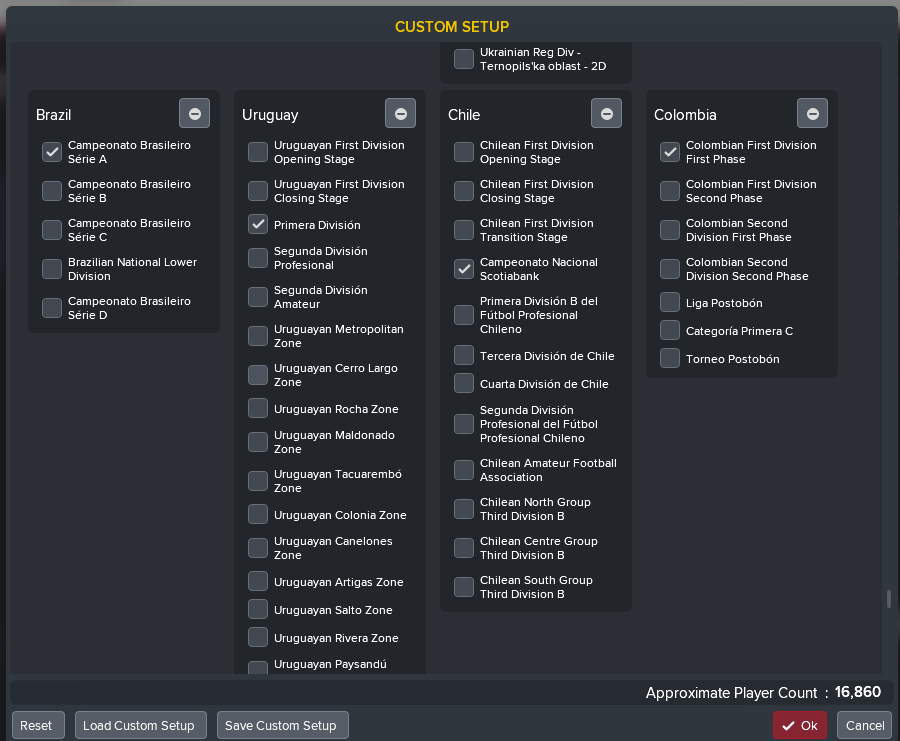




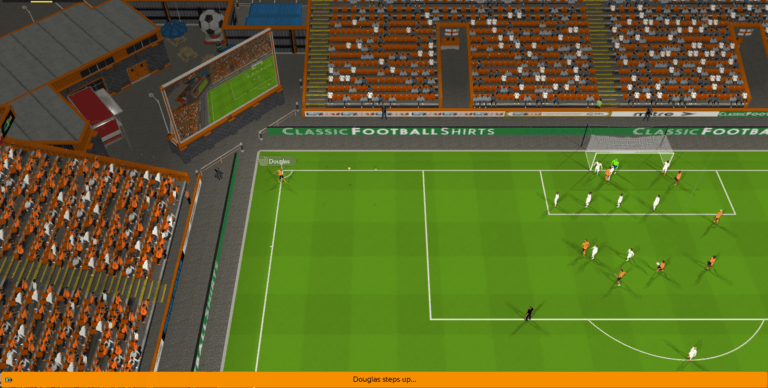
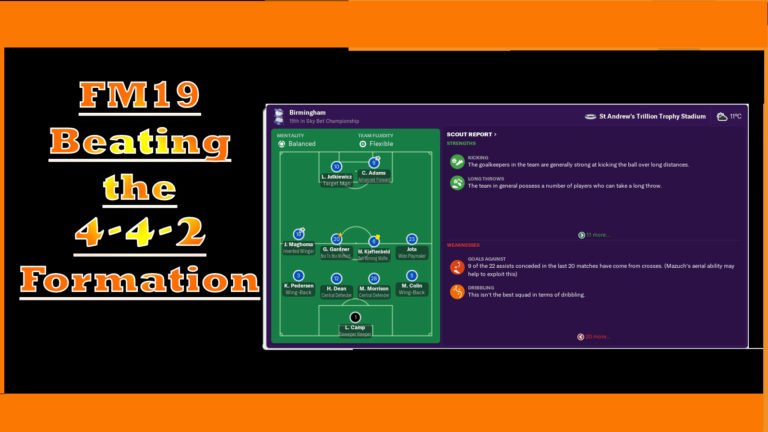
Bro 50 k player one league
transfer market crash ? selling players is very difficult
did you test ?
too many players several teams
Yes. It shouldn’t crash if you have a powerful graphic card. Your computer must have high specifications.